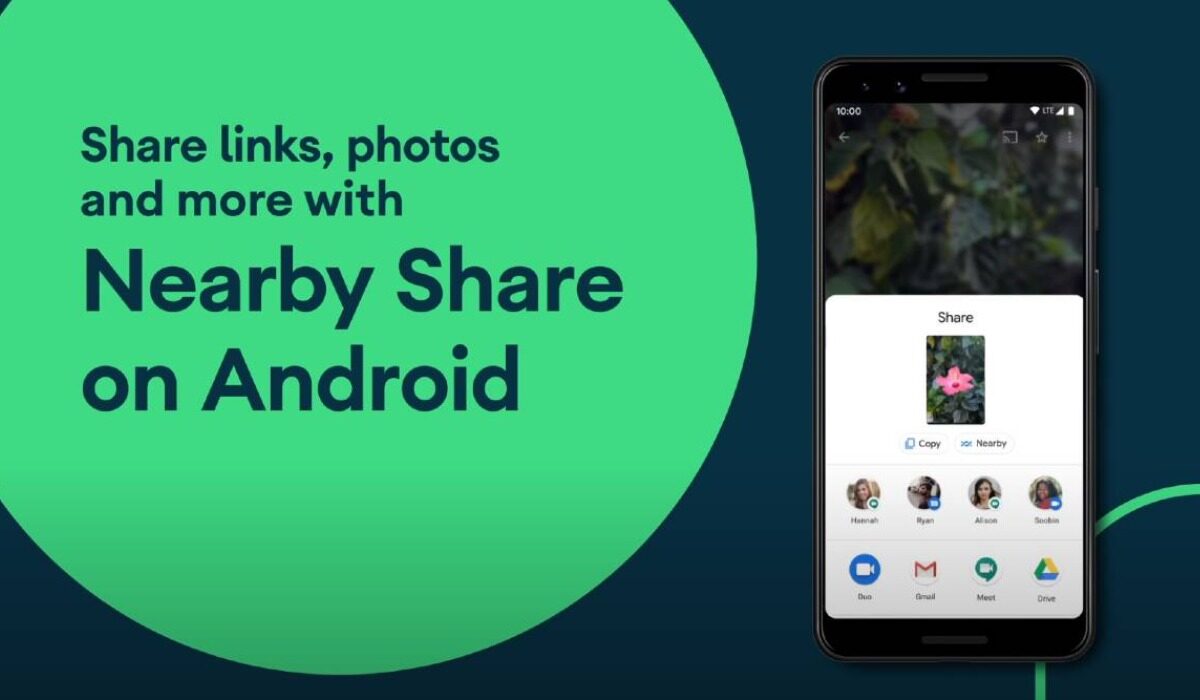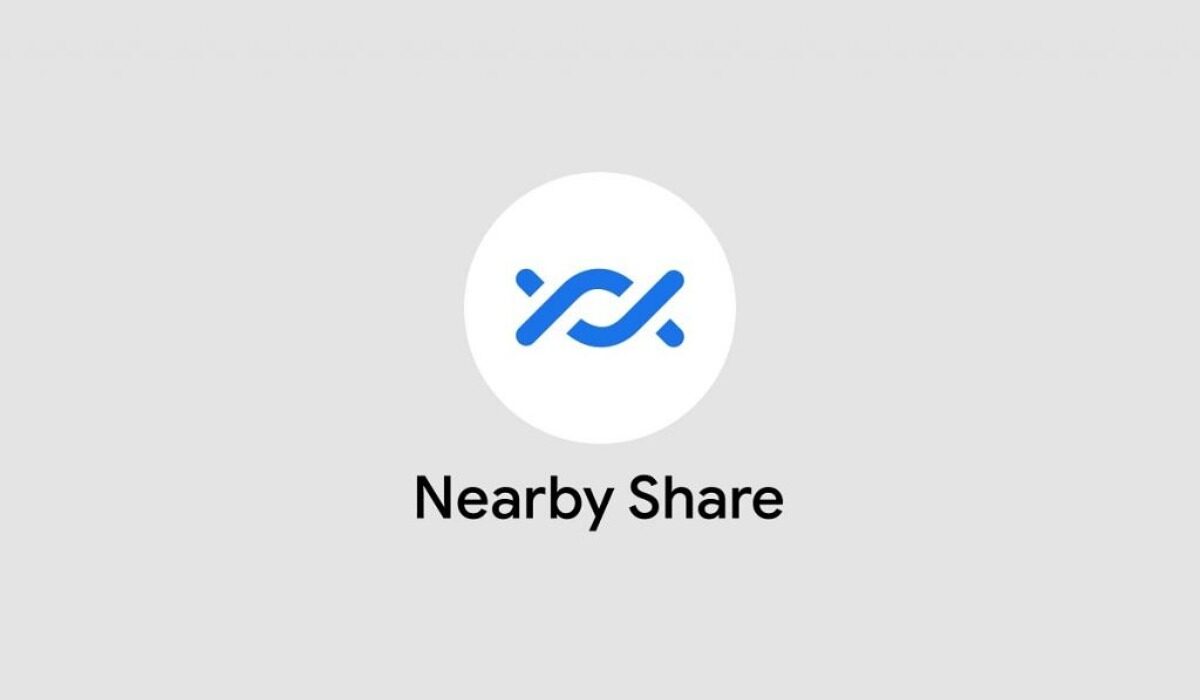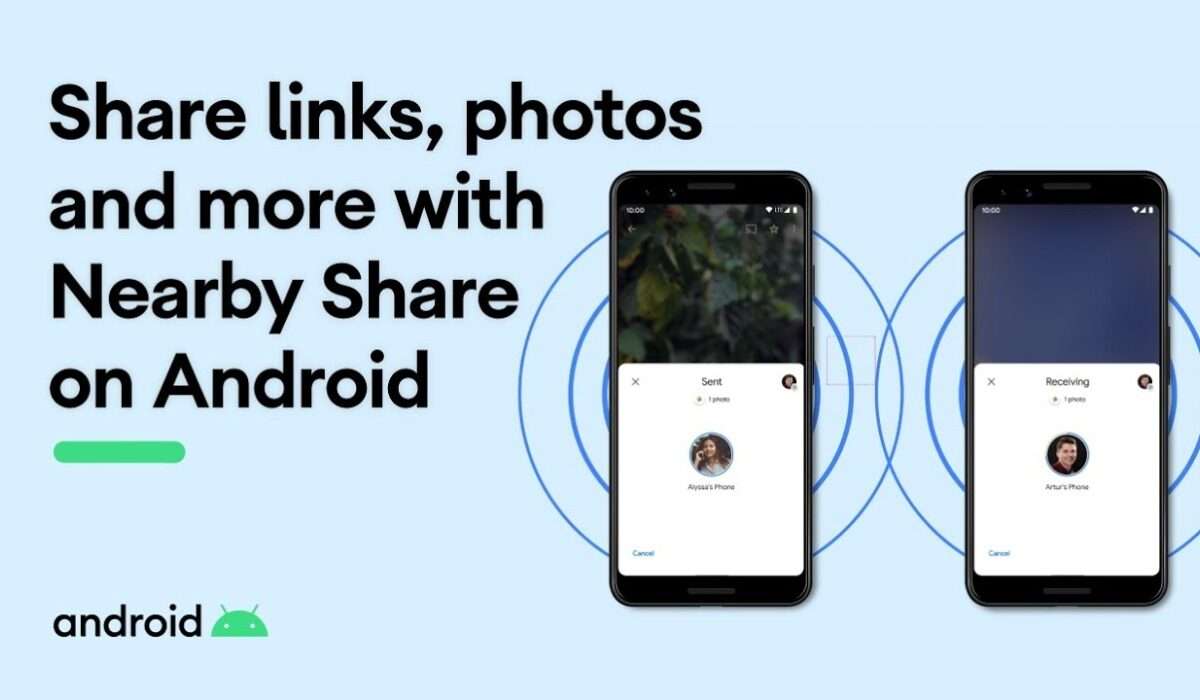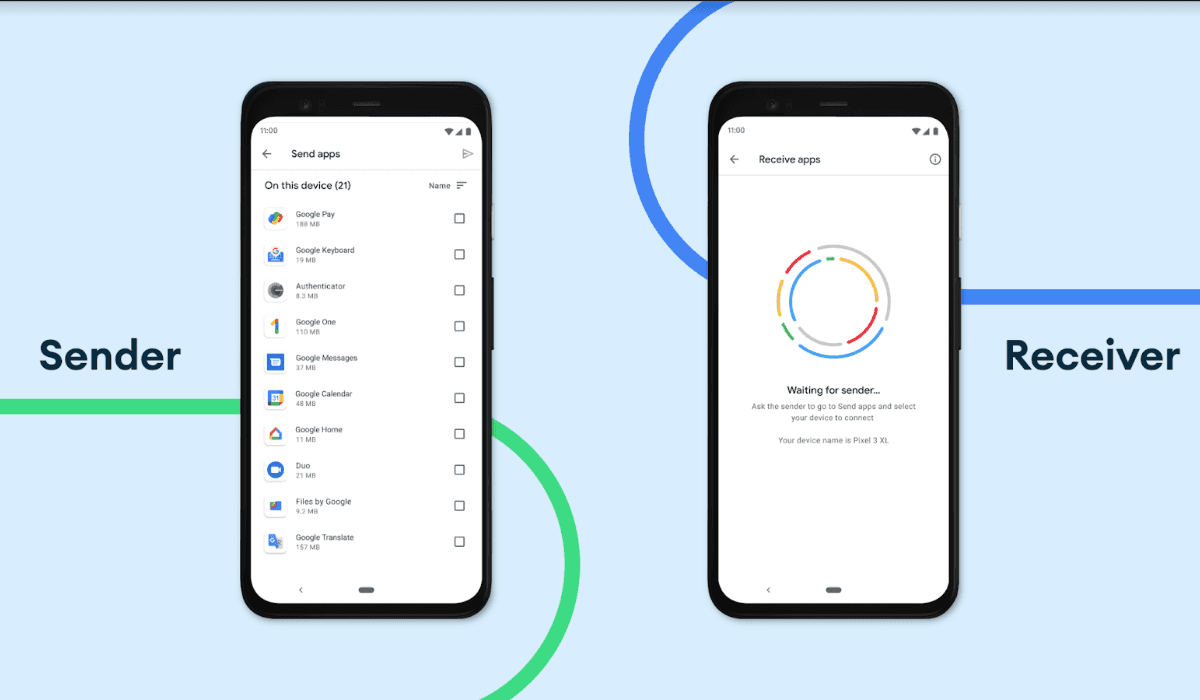Nearby Share
Android introduced a new feature to the Android operating system back in August 2020, this feature came with the objective of making file sharing between Android devices more fun and less stressful. That feature is Nearby share and it did not just leave the content sharing to only Android devices but also extended this feature to Google’s Chromebook’s. The Nearby share feature was silently added to Android devices that dated far back as the Android version 6. Google has been working on this project for quite a while now and has been looking for ways to make sharing files using this means more seamless between devices. This posed a challenge because Android manifacturers today use a wide range of materials to make their smartphones so Google had to find a way to share between devices easily needless of what material it is made of. It is now over a year that Android announced this new file sharing feature and I have personally noticed that people have not started to tap into the this tool on their devices. This article will give you a total rundown of how to activate Nearby sharing on your device and how to share files and apps via Nearby share.
How to use Nearby Share.
As stated earlier, this feature is native to all Android devices, so it is available to all Android users no matter the brand being used. After it’s testing began, and it was publicly rolled out to all users, it became accessible to all even without a system upgrade. The Nearby share toggle can be found by simply pulling down the control panel from the top of your phone screen. If you can not find it after scrolling down from the top of your screen, then tap on the edit icon found at the top of your control panel (the interface where you activate your data connection from), then drag and drop the Nearby share icon by holding it done and pulling it upwards towards the other icons. If that sounds too confusing for you, then just open your device settings and search for “Nearby share”, then activate it. All you need is the Google account that your device is being run on. The moment you input your Google account to turn on your device visibility, you can also select to share files offline, so you won’t get to use your data, but note that Google still chooses which sharing option best fits the files to be shared. Now you have completely set up your Google Nearby share on your Android device you can go on to share files, pictures, videos, and even applications between devices. To share files all you need to do is select the file to be shared, tap on the share icon that pops up and choose Nearby share as the sharing option. Nearby Share expects your Bluetooth and location to be on before sharing can take place, so when the sharing window pops up, tap on the “turn on” button in the bottom right corner of the interface. When you are all set to start sharing, your device becomes visible to other devices, and you too can select the device you want to share with and commence sharing.
What is the prospect of Nearby Share?
Nearby share will sooner than later become the default share tool for most Android users. Personally, I use Nearby Share and I have showed a lot of my friends how to make use of the feature and wave bye bye to the as filled third-party sharing application we were all used to. Is Nearby Share as good as Airdrop feature on iOS? Yes, I say. Certainly there is still room for improvement from Google, but the more people get to use this feature, the more we will see how useful it can be to us.
Don’t miss our reviews.Join our WhatsApp Group, to be notified of the most important articles and deals,Follow us on Instagram, Facebook, Twitter, and YouTube.